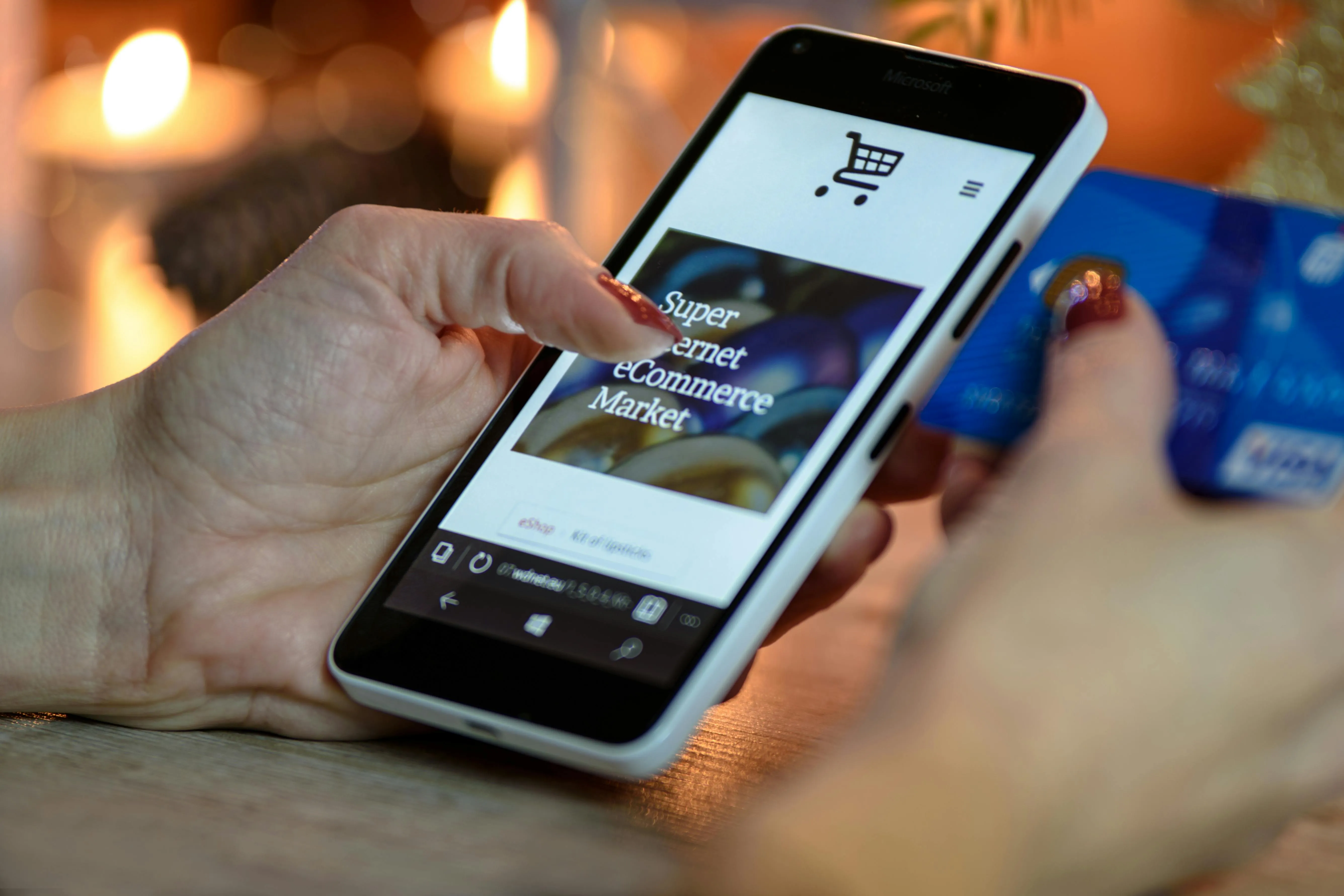There are so many e-commerce platforms that you can use to sell tabletop & hobby game products online. Choosing the correct one is pivotal to the long-term success of your online store.
Buckle up buttercup! There’s a long list to get through…
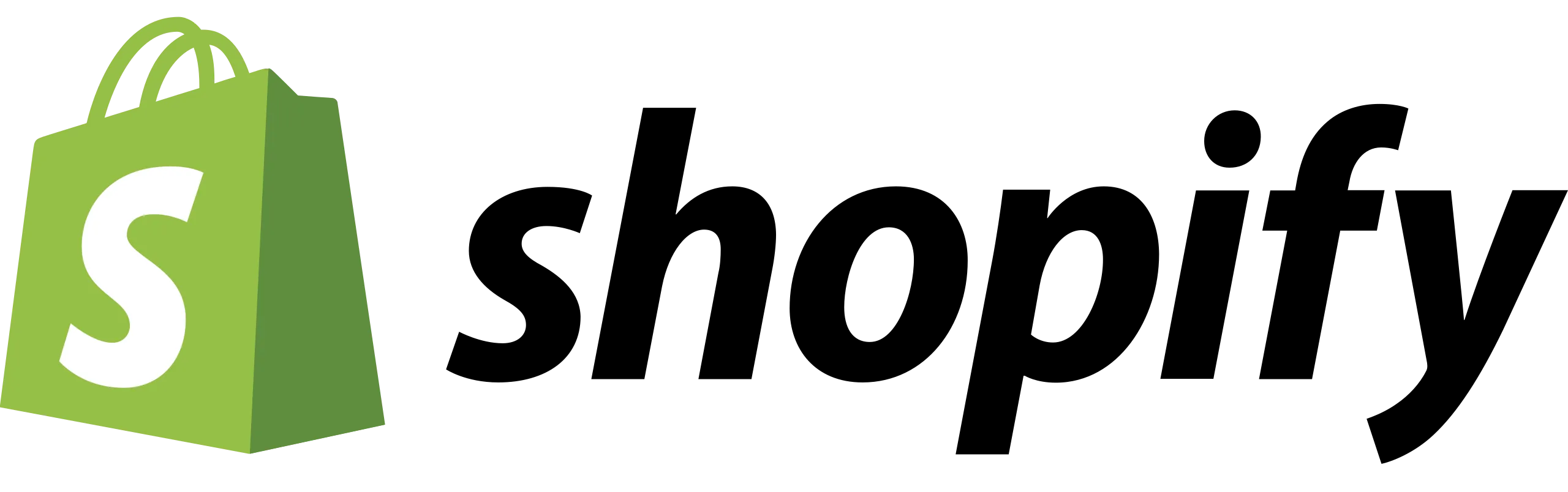
TLDR: The simple answer is Shopify.
Whether you're a small startup, a growing business, or an established company, we believe Shopify is the top choice for vendors in the tabletop and hobby game industry.
Shopify offers a wide range of powerful features designed to support you and your business as you grow. Here are some key benefits:
TLDR: If you are a solo or small DIY Operation, choose Shopify Basic.
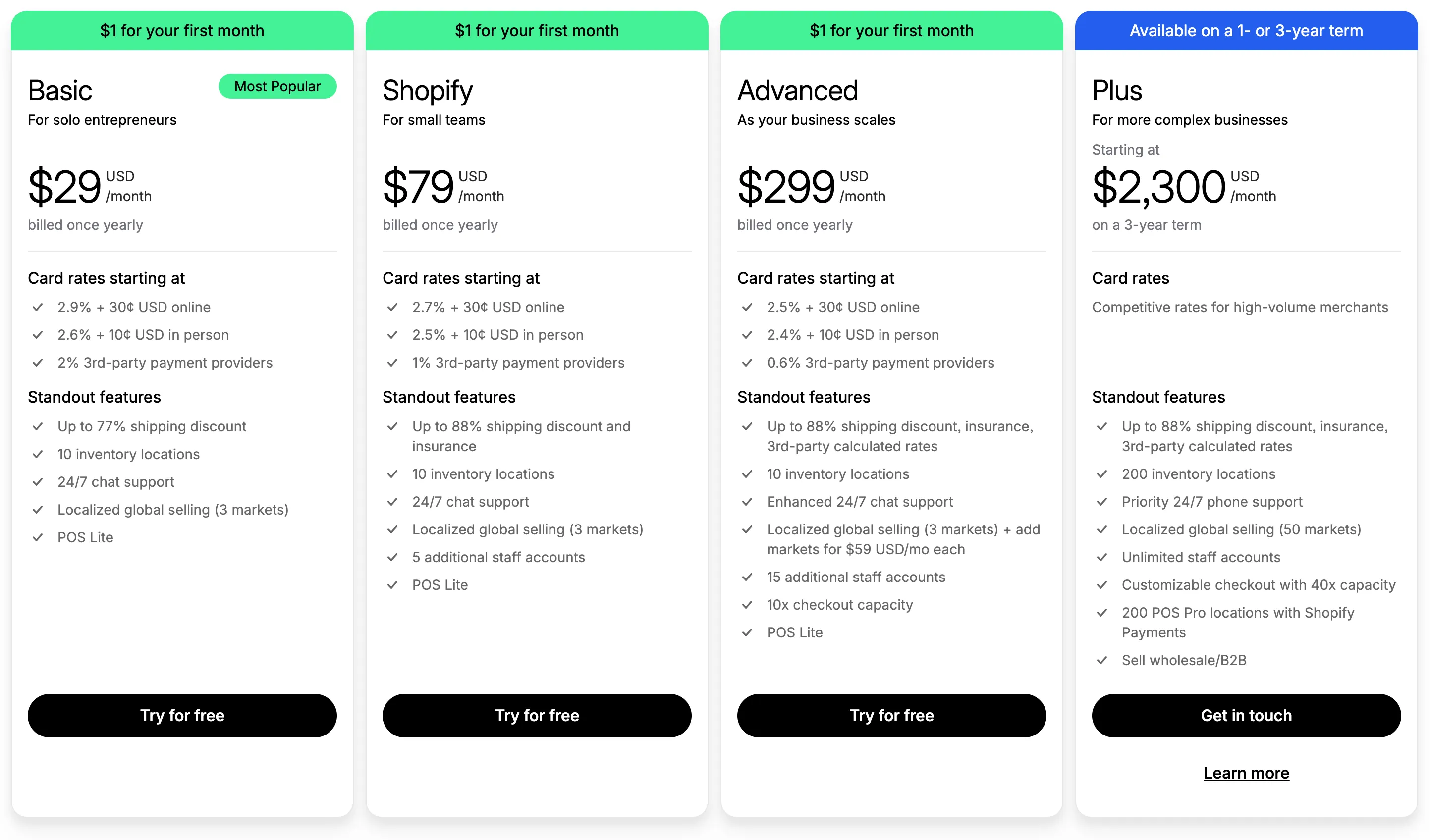
If you're a small DIY operation, we recommend starting with Shopify Basic. This plan is budget-friendly, especially when paid annually, and includes all the essential features needed to launch your store, such as:
TLDR: If you want in-depth guidance on how to set up an account, Click Here.
Once you have created your shopify account and purchased your subscription, you will need to configure other details about your store. Some of these steps include:
You'll need to create your Shopify account, providing your business details and bank account information during setup.
You'll need to add the products you want to sell, complete with descriptions, images, pricing, and any variations like size or color.
Organizing your products into carefully curated collections is essential for helping customers easily find what they're looking for.
Now that you’ve created your Shopify account and configured your initial set of products, it is time to set up and customize your Online Store experience.
TLDR: If you're looking for a free option, we recommend the default "Dawn Theme." However, if you're willing to invest in your site's visuals, the "Sleek Theme" is a great choice.
Shopify offers a robust “Theme Store” where you can find a theme that best matches your brand’s style. However, choosing the right one can be challenging, as each theme has its own strengths and limitations.
If you're on a tight budget, we suggest using the "Dawn Theme," Shopify's default theme. It's free, versatile, and user-friendly, offering a variety of useful modules to help you design your page layouts with ease.

If you're willing to invest $350, we recommend the "Sleek Theme." It's visually flexible and neutral enough to fit any brand. In simpler terms, it offers a high level of customization to match your company's creative style. With dozens of section options, it gives you the freedom and flexibility to design as you like.
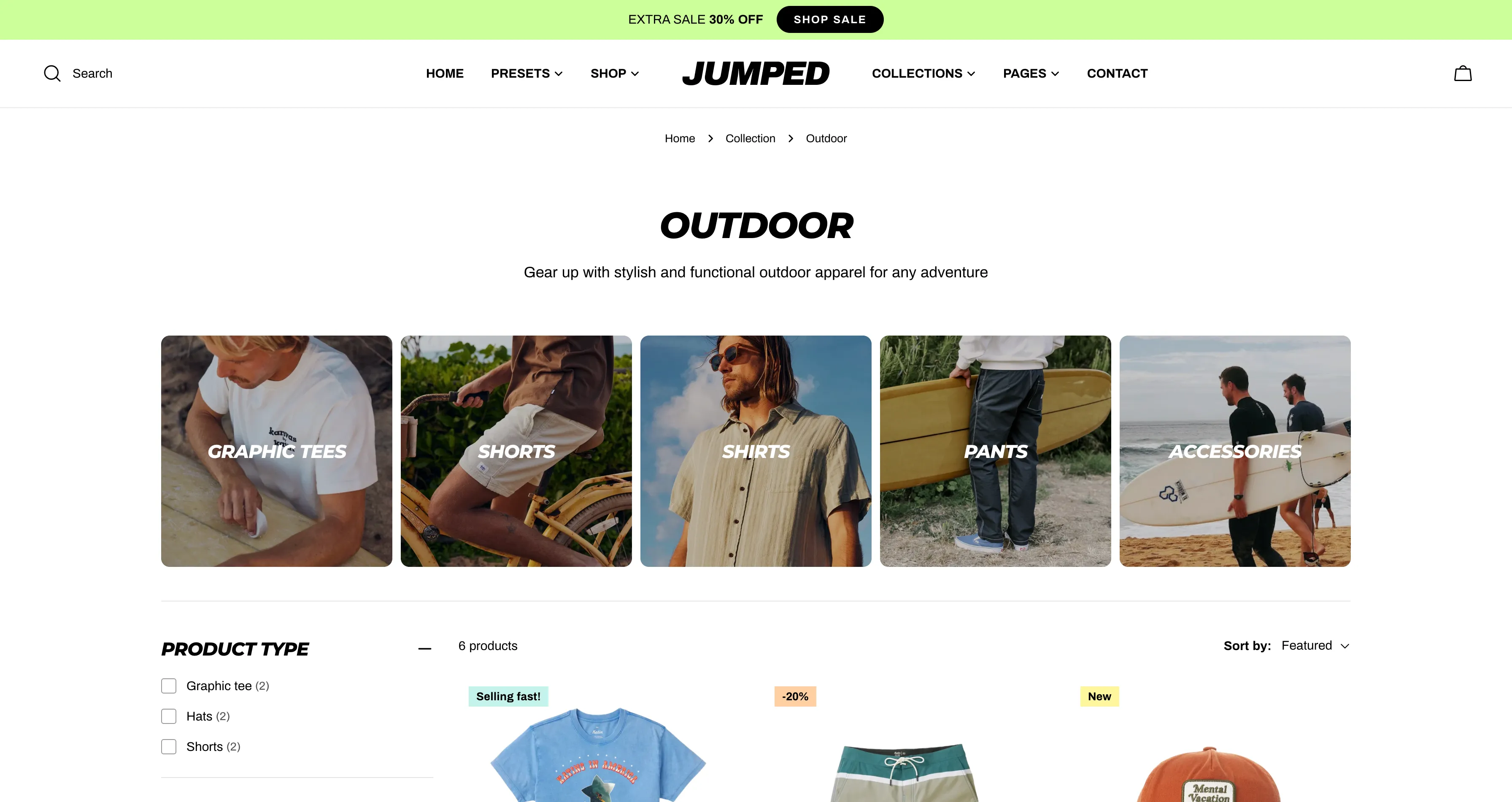
TLDR: Add these non-default pages to your website:
Next, we'll need to add a few pages to your website. By default, a Shopify store includes several standard pages essential for e-commerce functionality. These pages are:
While Shopify covers most essentials by default, there are a few additional pages that aren't standard but are worth adding to your site. You can create these pages using the Pages tool, and they include:
Click Here For In-Depth Instructions
Special Note: For each page, you will also need to assign the Meta Data that you would like to be featured in search engine results. Shopify has released a helpful resource that can be found right here.
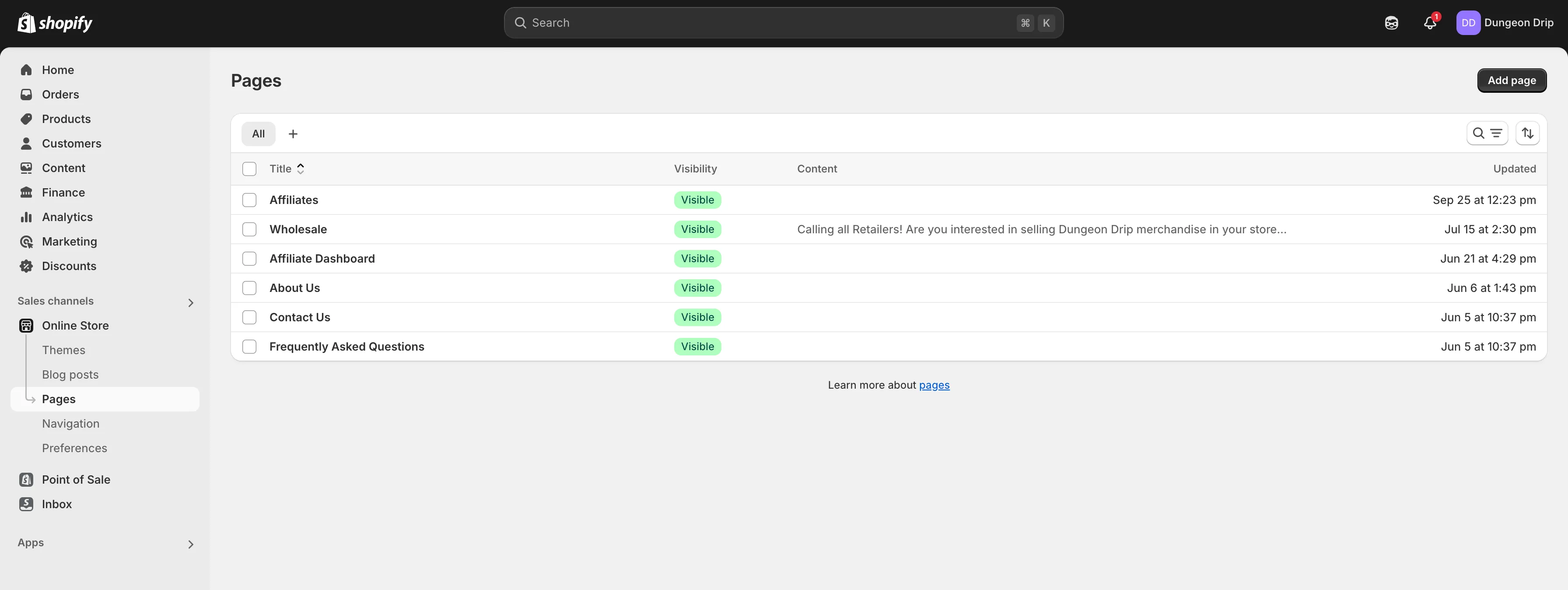
TLDR: Use the Theme Customizer to customize the “Global Theme Settings” as well as the “Sections, Visuals, and Content” on each page.
Once your pages are added, you will begin the tough job of customizing your Theme and the Content, Sections, and Visuals that are on each page. This will be done using Shopify’s Theme Customizer.
Begin by customizing your Global Theme Settings to ensure a smooth editing process. Your objective is to align the theme’s design with your brand’s visual identity. This involves setting brand colors, selecting fonts that match your primary typography, styling buttons to reflect your brand’s aesthetic, and more.
After setting up your global theme settings, use the dropdown at the top of your theme customizer to navigate and customize the various page templates on your website.
As you customize these pages, you'll be selecting sections and adding content directly into the page templates—so get ready to channel your inner copywriter! Aim for a balance between being informative and concise.

TLDR: To make your templates live on your website, assign each template to the appropriate Page, Product, or Collection in your settings.
Now that you've set up your templates in the Theme Customizer, you'll need to assign them to the appropriate Pages, Products, or Collections. Simply navigate to the desired Page, Product, or Collection and use the "Template" dropdown to select the template you want to apply.
Special note: If you leave a Page, Product, or Collection template undefined, it will automatically be set to the “Default” template.
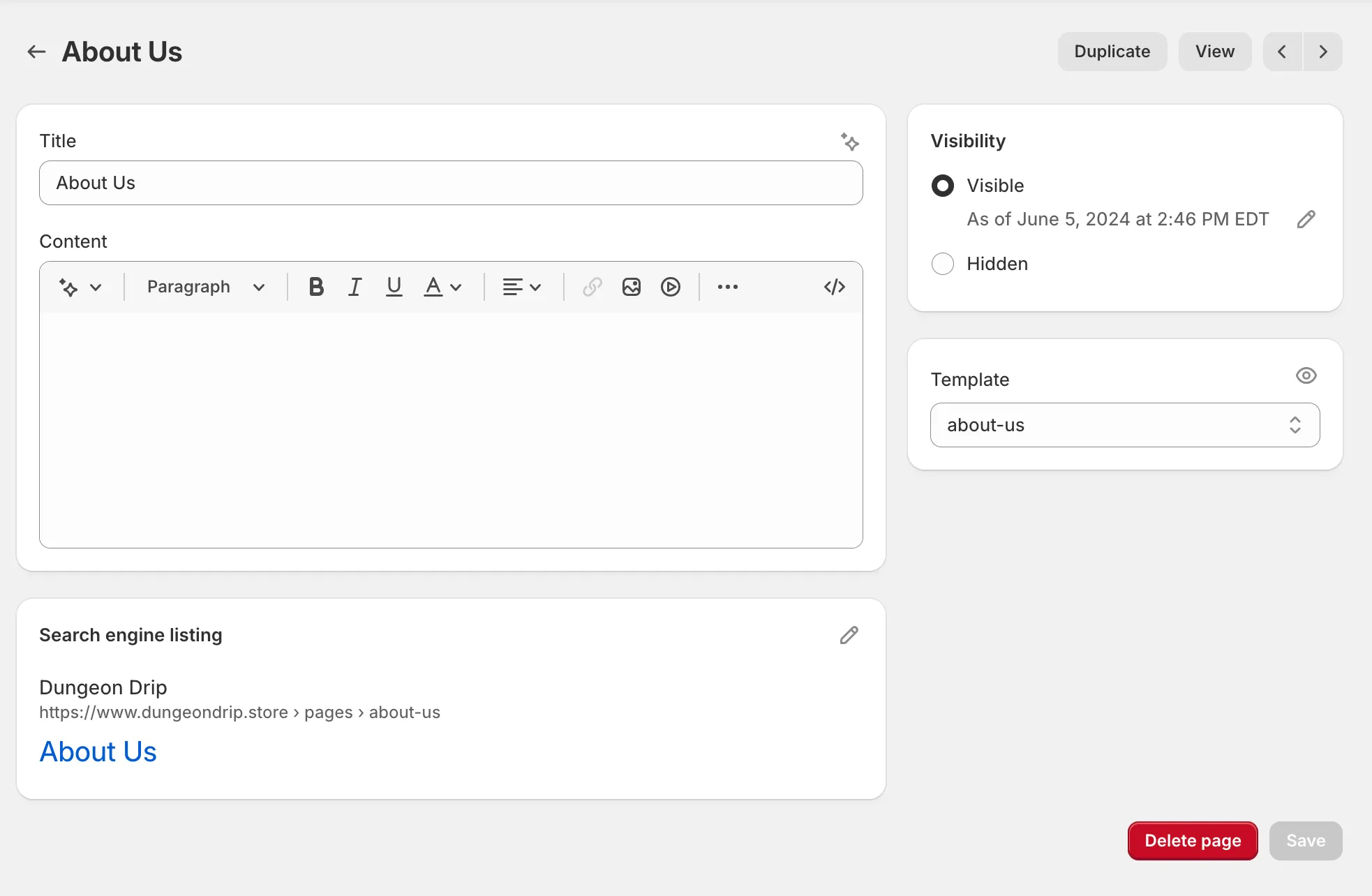
TLDR: The Shopify App Store has a ton of useful apps that can help you run your business. We have another resource that you can use to determine what apps are perfect for you right here.
Shopify has a robust App Marketplace full of tools that make running your business easier. If your brain can imagine it, chances are there is an app that can accomplish it!

We have put together another resource dedicated to helping you select the correct set of Shopify Apps for your store.
Click Here To View The Resource
TLDR: Purchase a domain through GoDaddy.com and add it to your store like this.
Now that you’ve created your Shopify account, added your business and store settings, set up your products and collections, configured your store pages and templates, and added your Shopify apps, you are ready to officially launch your store!
It’s simple! Just follow this documentation, which provides a step-by-step guide to publishing your theme.

If you haven't already, create a GoDaddy.com account and purchase your domain. We recommend choosing a .com domain for your brand if it's available. If not, consider using an alternative extension like:
Special note: If you already have a DNS provider, you can purchase your domain and configure the DNS settings directly within your existing account.
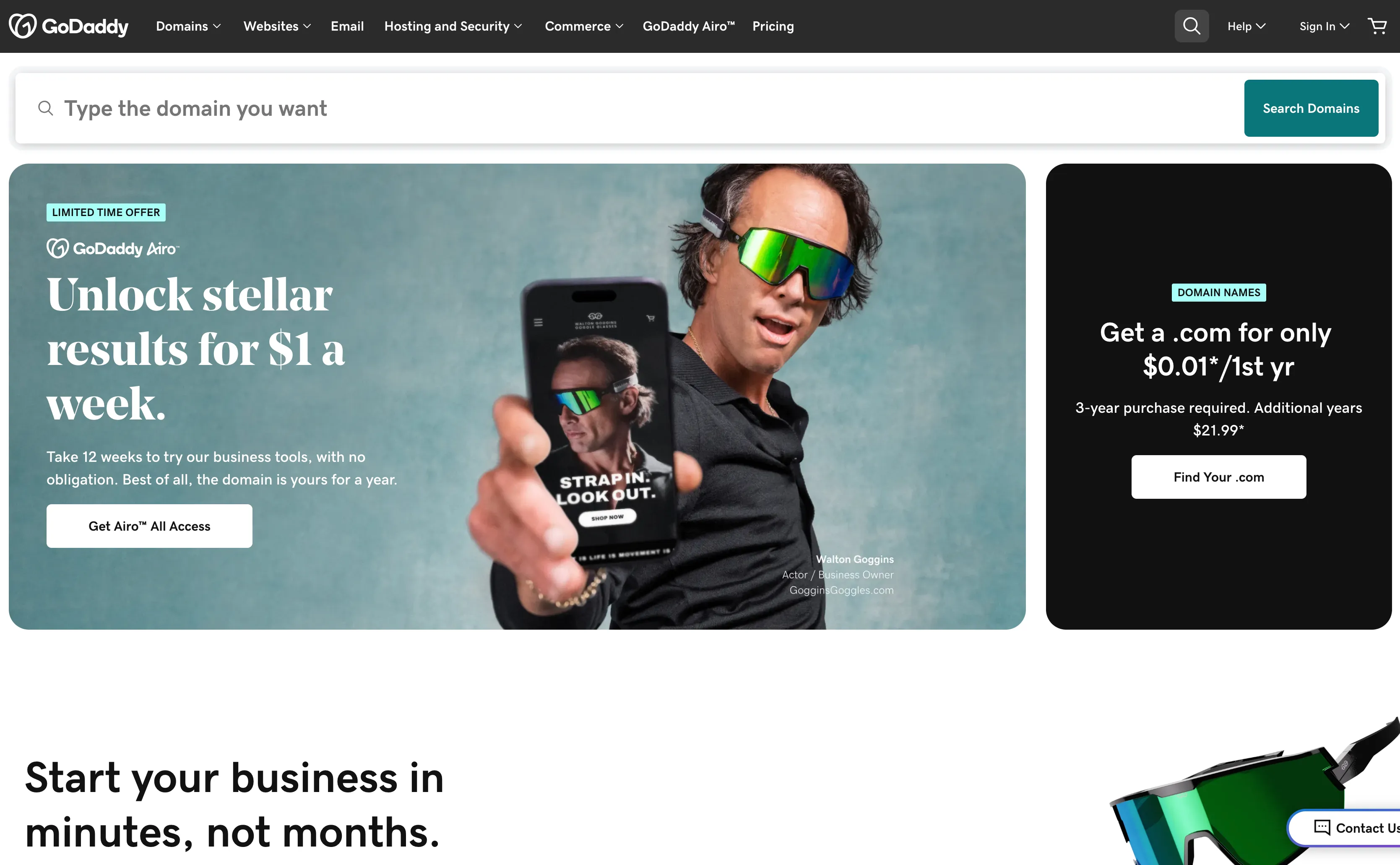
You’re almost done! Soon you will be selling your Hobby Game Industry products… Are you excited? Now, the only step left is to add your new domain to your store. This may seem intimidating at first, but Shopify has an easy-to-follow resource that will walk you through this step-by-step.
Click Here For In-Depth Instructions
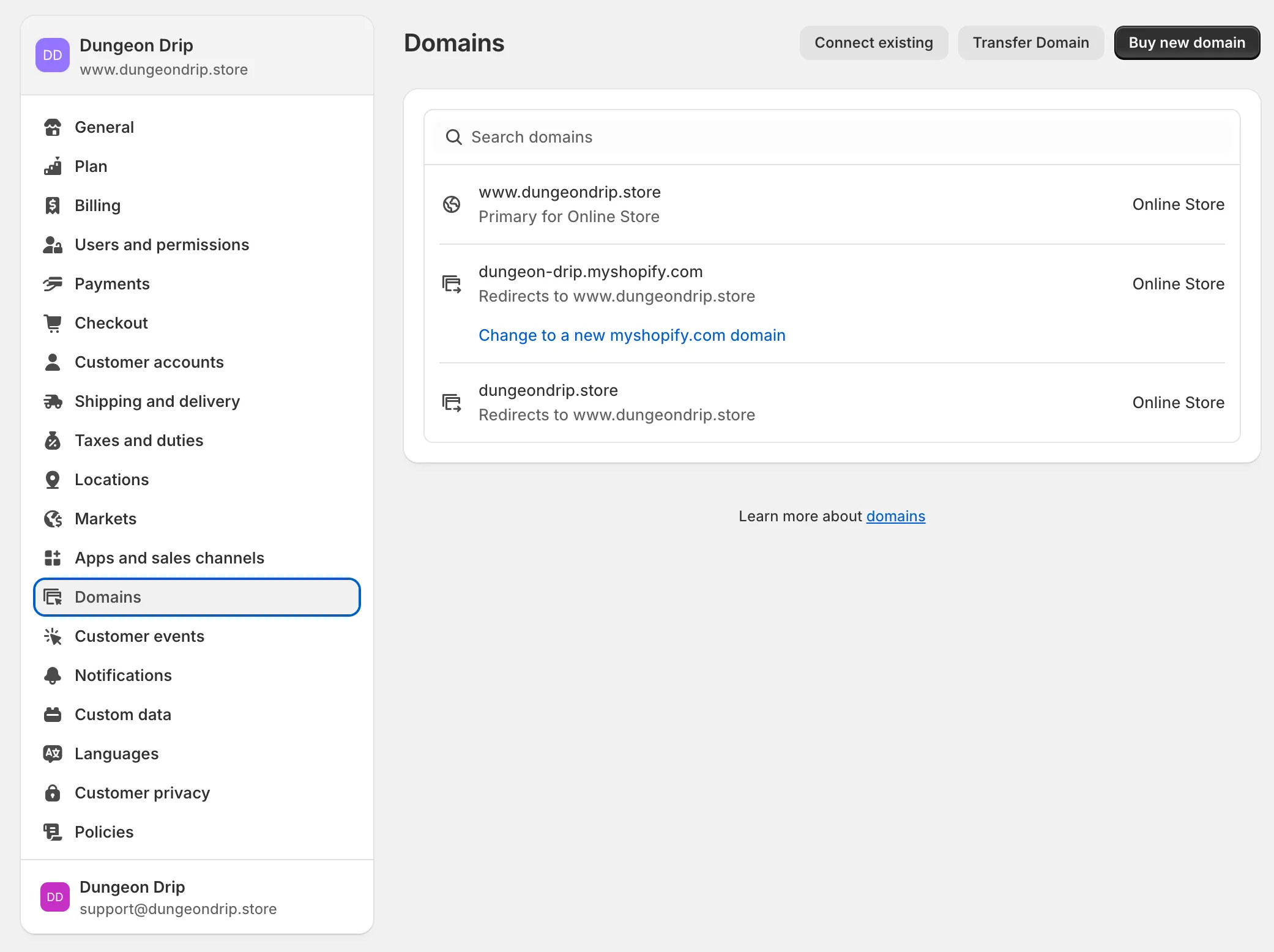
That was a long process, but we are so proud of you!